Google Settings
This is where you configure the Google calendar you wish to sync.
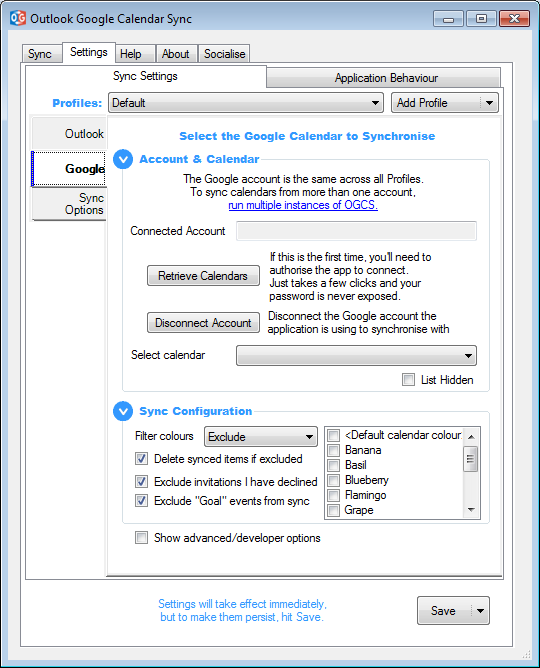
Account & Calendar
Connected Account: Once OGCS has been authorised to connect to a Google calendar, the associated account will appear here. Donations are associated with this account, where ever OGCS is installed or used.
Retrieve calendars: Until clicked, a calendar cannot be selected. If this is the first use of OGCS, it will step through the process of authorising the application to then access the calendars.
To revoke authorisation from OGCS continuing to access a Google account, navigate to https://myaccount.google.com/permissions, click on Outlook Google Calendar Sync and then Remove Access.
Select calendar: Once successfully authenticated, chose the calendar to sync with.
Sync Configuration
Filtering
Filter colours: Restrict the items to be synced by either excluding or including various colours that have been assigned to calendar events. Your selection will automatically invert which switching between include or exclude. The default is to not exclude anything.
Delete synced items if excluded: By default this is checked and excluded Google calendar items will be deleted from the Outlook calendar if they have previously been synced.
In some more complex configuratons, it may be desirable to stop this behaviour. For example, two-way syncing an Outlook calendar to Google for family to have visiblity, but needing to mark Google as Free so the calendar is not blocked out and not having that sync back to Outlook. This can be achieved by manually setting the availability, assigning an excluded colour and not deleting items with excluded colours.
Exclude invitations I have declined: Do not sync Google events that have been declined.
Exclude “Goal” events from sync: Do not sync Google Goals (a now deprecated Google feature, replaced by focus time for those with work or school accounts)
Advanced/developer options
This section allows users to utilise their own personal Google API quota. You will need to know the client ID and secret as provided within your Google developer console. Google Plus and Calendar APIs must be enabled for OGCS to work.
