Outlook Settings
This is where you configure the Outlook calendar you wish to sync.
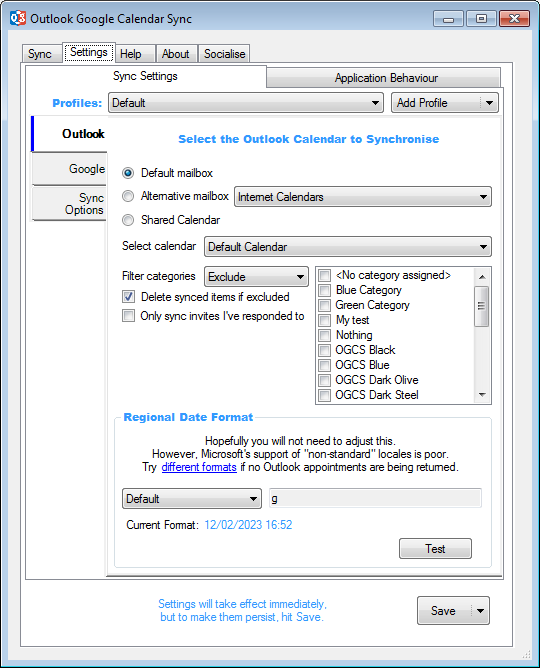
Calendar Store
Default mailbox: For most, this is the option you’ll need. It is the default account you have configured in Outlook, with which you most likely send and receive email from.
Alternative mailbox: If you have multiple email accounts configured in Outlook, you may wish to sync a calendar from one which isn’t set as the default account.
Shared calendar: If your Outlook is connecting to an Exchange mailbox and a colleague has shared a calendar with you from an account your don’t own, you may still be able to sync that calendar.
![]() Depending on the permissions you have been given on the shared calendar, you may only be able to one-way sync meetings from Outlook in to Google.
Depending on the permissions you have been given on the shared calendar, you may only be able to one-way sync meetings from Outlook in to Google.
Filtering
Filter categories: Restrict the items to be synced by either excluding or including various categories that have been assigned to calendar appointments. Your selection will automatically invert which switching between include or exclude. The default is to not exclude anything.
Delete synced items if excluded: By default this is checked and excluded Outlook calendar items will be deleted from the Google calendar if they have previously been synced.
In some more complex configuratons, it may be desirable to stop this behaviour. For example, two-way syncing a Google calendar to Outlook for colleagues to have visiblity, but needing to mark Outlook as Free so the calendar is not blocked out and not having that sync back to Google. This can be achieved by setting the availability, assigning an excluded category and not deleting items with excluded categories.
Only sync invites I’ve responded to: Exclude invitations without a response.
Date Format
Regional Date Format: If OGCS is not finding any Outlook items to sync, even though you know they definitely exist, you will likely need to change this setting. As explained within the application, Microsoft does not appear to support a uniform method by which to translate date text into a date range and then use this to retrieve Outlook calendar items. Unfortunately, this gets worse for non-English locales.
![]() In general, the time element causes most problems, with it needing a two digit hour and a two digit minute, separated by a colon (
In general, the time element causes most problems, with it needing a two digit hour and a two digit minute, separated by a colon (hh:mm) - i.e. 17:03.
Often, inclusion of seconds, AM/PM or other separator characters can cause Outlook to find no items.
Having altered the date format, check if it returns the correct number of items by clicking the Test button.
![]() If the test returns the correct number of items, but the sync doesn’t, make sure you are not unintentionally excluding items through the category filter.
If the test returns the correct number of items, but the sync doesn’t, make sure you are not unintentionally excluding items through the category filter.
